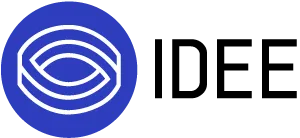Integrate with Okta ✅
Follow this step by step guide to integrate your Okta account with IDEE. 🪜
Step 1
In the Admin Console, go to SecurityIdentity Providers.
Click Add identity provider, and then select SAML 2.0 IdP.
Click Next.
Configure the General Settings and Enter a Name for this IdP.
Step 2
Scroll down to Account matching with IdP Username, select idpuser.subjectNameId.
Under Match Against section select Okta Username or Email.
Change the Account Link Policy to Automatic.
Select the option for If no match found as Redirect to Okta sign-in page.
Step 3
Configure settings under SAML Protocol Settings.
Provide the IDP issuer URI by copying the IDP Issuer URI from the IDEE Integrations page.
Provide the IDP Single Sign-On URL by copying the IDP Single Sign-On URL from the IDEE Integrations page.
Download the IDP Signature Certificate from IDEE Integrations page and upload it to the IDP Signature Certificate section.
Change Request Binding to HTTP Redirect.
Click on Finish to save.
Final Steps 🎊
Download the SAML Metadata.
Upload the metadata.xml file to the Service Provider Metadata section on the Integrations Page.
Once uploaded, select your preferred Authentication method to complete your integration.
Testing Integration
You can test out your integration by using yourDomain.okta.com in your Browser.
This should redirect you to the IDEE Login Page.